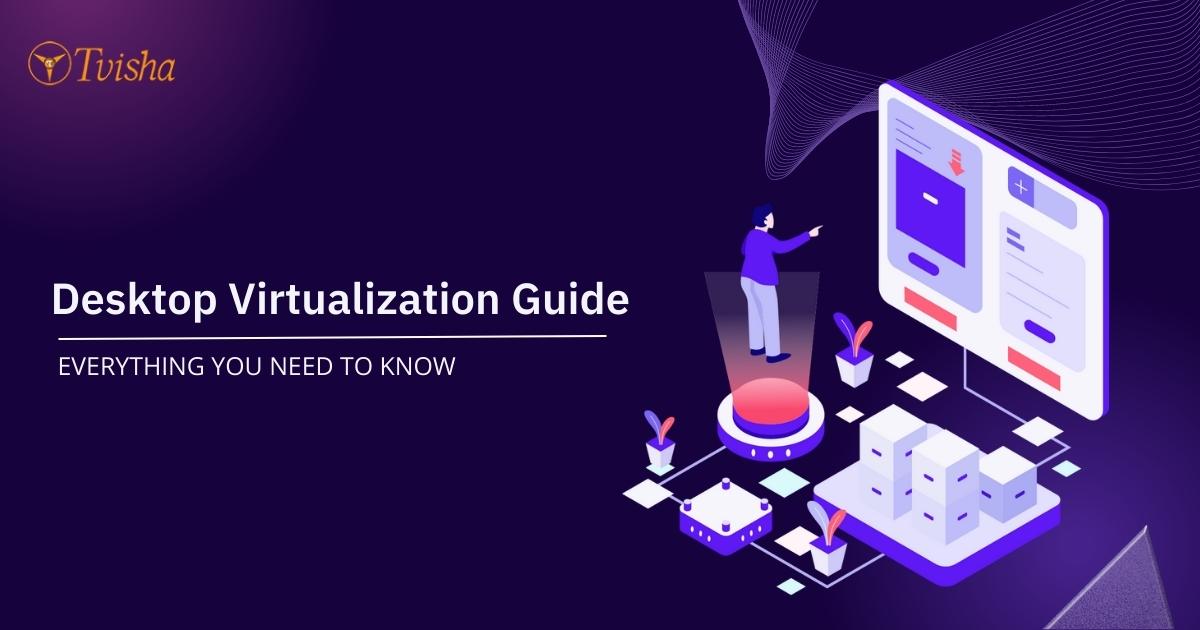
Desktop Virtualization Guide: Everything You Need to Know
Computers became an essential tool for industries, businesses, and classrooms in the last 25 years. One prominent computing term that has recently gained attention is desktop virtualization. It is the solution that addresses challenges various companies faces, such as business continuity, security, regulatory compliance, and cost control.
Let's discuss what is Desktop Virtualization and learn about it in detail in the below sections.
What is Desktop Virtualization?
Definition and Concept of Desktop Virtualization
Desktop virtualization is a technology that enables multiple virtual desktop instances to be managed and created on a server or single physical machine. Every virtual desktop is a self-contained computing environment that runs on its own operating system, settings, and applications. You can access these virtual desktops remotely by users from any of the devices with an internet connection.
The main concept of desktop virtualization includes separating the desktop environment from the underlying hardware, which offers greater accessibility and flexibility for users. They also can be customized with particular security settings, software applications, and user preferences. It allows them greater standardization access and control across the organization’s computing infrastructure.
Desktop virtualization software is utilized in various settings, including businesses, government organizations, and educational institutions. It will help improve security, simplify IT management, reduce costs, and increase productivity. It allows users to access their desktops on any device or from anywhere.
Difference Between a Traditional Desktop and a Virtual Desktop
A virtual desktop depends on an infrastructure that makes a virtualized environment in the central server. They run with virtual machines delivered over a secure network. On the other hand, the traditional desktop is hosted on a physical desktop, whether physically or through a remote connection.
Traditional desktops and virtual desktops are similar in various ways. They run on the same applications and possess the same user interface. Let’s find the difference between desktop virtualization infrastructure and physical desktop(traditional Desktop).
They are -
- A virtual desktop runs on a server in the cloud or a data centre, and a traditional desktop run on a physical computer or the user’s desk.
- A virtual desktop has apps installed on the server and can be accessed remotely, whereas a physical desktop has software apps installed locally on the user’s computer.
- You can run a virtual desktop on multiple operating systems simultaneously. In contrast, physical desktops run on a single operating system.
- You can access the virtual desktop remotely from any device with an internet connection, and a physical desktop can be accessed from the physical computer they are installed on.
- The virtual desktops can be upgraded and maintained centrally on the server. Conversely, traditional desktops need maintenance and updates on every individual’s computer.
Types of Desktop Virtualization: VDI, DaaS, and Remote Desktop Services
There are mainly three types of Desktop Virtualization - VDI, DaaS, and Remote Desktop Services. Let’s discuss the following -
1. VDI (Virtual Desktop Infrastructure)
In VDI, a virtual machine is created on a server in the cloud or a data centre. Every user is assigned with their own unique virtual desktop and then runs on that virtual machine which you can access remotely from any device connected to the internet. It also offers a secure and highly customizable desktop environment for every user. However, it needs more hardware resources than other types of desktop virtualization.
2. DaaS (Desktop as a Service)
A third-party provider manages and hosts the virtual desktop infrastructure in this desktop virtualisation. So that users can access their virtual desktops from any place through the internet, it offers a flexible and highly scalable solution as the provider is responsible for hardware upgrades and maintenance. However, DaaS is more costly than other types, as users are charged with a subscription fee.
3. Remote Desktop Services (RDS)
It enables multiple users to interact with a single server. It hosts apps and desktops they are required to access. Users have their own sessions and are isolated from others on the same server. Remote Desktop Services is a cost-effective solution for offering access to desktops and apps. However, it may need to be more flexible than other desktop virtualization.
How Does Desktop Virtualization Work?
Explanation of Virtualization Technology
Virtualization technology creates multiple virtual instances of computing resources like storage devices, servers, or desktops from one physical resource. It enables flexibility, cost-effectiveness, and efficiency by allowing various virtual machines to run on a single server or physical machine.
A layer of software called a hypervisor is installed on the server or physical machine in virtualization. It enables you to divide it into multiple virtual machines. Every virtual machine runs its own operating system and apps as a separate physical machine. The hypervisor is the one which manages virtual machines. It allocates computing resources like CPU, storage, and memory. It ensures to operate independently of one another.
It has various benefits -
- Cost savings.
- Enhanced flexibility.
- Increased efficiency and
- Enhanced security.
Components of Desktop Virtualization Architecture: Hypervisor, VM, and Client
There are three main components of desktop virtualization, they are -
1. Hypervisor
It is also called as virtual machine monitor(VMW). It is a software layer that creates and maintains virtual machines. It enables multiple operating systems to run on a single physical machine by abstracting the hardware resources and offering a virtual environment where every VM can operate independently.
2. Virtual Machine (VM)
A virtual machine is a software emulation of a physical machine that includes a virtual CPU, memory, storage, and network interfaces. Each VM runs its own operating system and applications, isolated from other VMs running on the same hypervisor. Users can access their VMs remotely from the client device.
3. Client
The client is the device used to access and communicate with a virtualized desktop environment. It can be a desktop computer, a thin client, a laptop, a tablet or a smartphone. It connects to the VM through a remote desktop protocol(RDP) or Virtual Desktop Infrastructure (VDI) solution. The client allows users to access their apps, desktop environment, apps, and data from any location with an internet connection.
Desktop Virtualization Deployment Models: On-premises, Cloud-based, and Hybrid
Here are the three desktop virtualization deployment models -
- On-premises: The virtual desktop infrastructure is hosted within the organization’s data center. It offers great security and control but needs ongoing maintenance and capital expenditures.
- Cloud-based: A third-party cloud service provider hosts and manages VDI infrastructure. It provides scalability and flexibility based on the service provider’s security measures and infrastructure.
- Hybrid: It is a combination of on-premises and cloud-based infrastructure. It offers the advantages of deployment modes and enables companies to maintain security and control, which gains the benefit of flexibility and scalability of the cloud.
Benefits of Desktop Virtualization:
1. Cost Savings and ROI
Desktop virtualization offers major cost savings to businesses as it removes the upfront capital expenses for extra personnel, maintenance, storage, hardware, and equipment. It also provides positive ROI for organizations by increasing productivity, improving security, and reducing costs.
2. Enhanced Security and Data Protection
It is one of the best desktop virtualization benefits, which offers better security and data protection for organizations. It is by implementing access controls, centralizing data, simplifying patch management, enhancing disaster recovery capabilities, and encrypting data.
3. Improved Accessibility and Flexibility
It offers improved flexibility and accessibility for users. Desktop Virtualization provides scalability and ease of management for IT departments. It can be a powerful tool for companies that wish to enhance productivity, reduce costs, and offer a more flexible work environment.
4. Streamlined Management and Maintenance
It offers centralized management and maintenance, reducing the time and effort needed for IT departments to maintain and manage desktops. It can result in cost savings, enhanced productivity, and an efficient work environment.
5. Increased Productivity and Collaboration
It can enhance productivity and collaboration by allowing employees to work anywhere, share resources, collaborate in real-time, and provision new desktops. This will lead to a more efficient and productive work environment.
Types of Desktop Virtualization
1. Virtual Desktop Infrastructure (VDI)
It is a type of virtualization technology that enables multiple virtual desktops to run on a group of servers or a single server. VDI allows employees to use their desktops from any device, providing increased mobility and flexibility.
Benefits
- Security.
- Centralized management.
- Reduced costs.
- Scalability.
Challenges:
- It is costly.
- It is complex to implement and manage it.
- Its performance is affected by bandwidth, hardware limitations, and network latency.
- It offers a different user experience compared with physical desktops.
2. Desktop as a Service (DaaS)
It is a type of cloud computing that delivers virtual desktops to end users over the internet.
Benefits
- Accessibility.
- Cost savings.
- Scalability.
- Maintenance and support.
Challenges
- It is dependent on network connectivity.
- It offers different security and compliance standards.
- It is challenging to customize the DaaS environment.
3. Remote Desktop Services (RDS)
It is a Microsoft technology that enables remote access to desktops and apps running on a server from any device with an internet connection.
Benefits:
- Scalability.
- Accessibility.
- Centralized management.
- Cost savings.
Challenges:
- Proper licensing is needed to use RDS, but it is costly.
- It is heavily dependent on network connectivity.
- It needs extra security measures to ensure sensitive data protection
Implementing Desktop Virtualization:
1. Planning and Design Considerations
When planning and designing desktop virtualization solutions, various vital considerations should be considered, they are -
- User requirements
- Infrastructure
- Virtualization technology
- User experience
- Management and maintenance
2. Deployment and Implementation Process
The process of deployment and implementation consists of these steps:
- Assessment
- Design
- Pilot testing
- Deployment
- Migration
- User training
- Maintenance and support
3. Best Practices for Desktop Virtualization Management and Maintenance
Here are the best practices -
- Regular updates and patch management.
- Monitoring and performance optimization.
- User management.
- Data backup and disaster recovery.
- Testing and validation.
- Capacity planning.
- Endpoint device management.
- Security management.
- Documentation and reporting.
4. Tips for Ensuring a Successful Desktop Virtualization Implementation
Here are the tips to ensure a successful desktop virtualization implementation -
- Identify the goals and objectives
- Conduct a thorough assessment
- Develop a detailed plan
- Select the right virtualization technology
- Optimize the virtual desktop environment
- Conduct regular testing and validation
- Provide training to users and IT staff
- Monitor and manage the virtual desktop environment
Conclusion and Future Outlook
Summary of key points and takeaways:
We cover everything related to desktop virtualization here. Here are some key points and takeaways.
We defined here desktop virtualization, which offers various advantages like increased flexibility, accessibility, streamlined management and maintenance, enhanced security and reduced costs.
There are three types of desktop virtualization: VDI, DaaS, and RDS.
Planning and design consideration, deployment and implementation process, and management and maintenance are the best practices to successfully implement desktop virtualization.
To ensure success, organizations must recognize goals, conduct assessments, develop detailed plans, optimize the virtual desktop environment, conduct regular testing, and validation, train users, and monitor and manage the virtual desktop environment.
Potential Future Developments and Advancements in Desktop Virtualization Technology
Here are several potential future development and advancements in desktop virtualization technology -
- More integration with mobile devices.
- Increased use of cloud-based desktop virtualization.
- Improved graphics and multimedia support.
- Greater automation and self-service capabilities.
- Integration with emerging technologies.
- So these potential developments and advancements can make desktop virtualization even more valuable and powerful for organizations in the future.
Also know more about virtualization in cloud computing

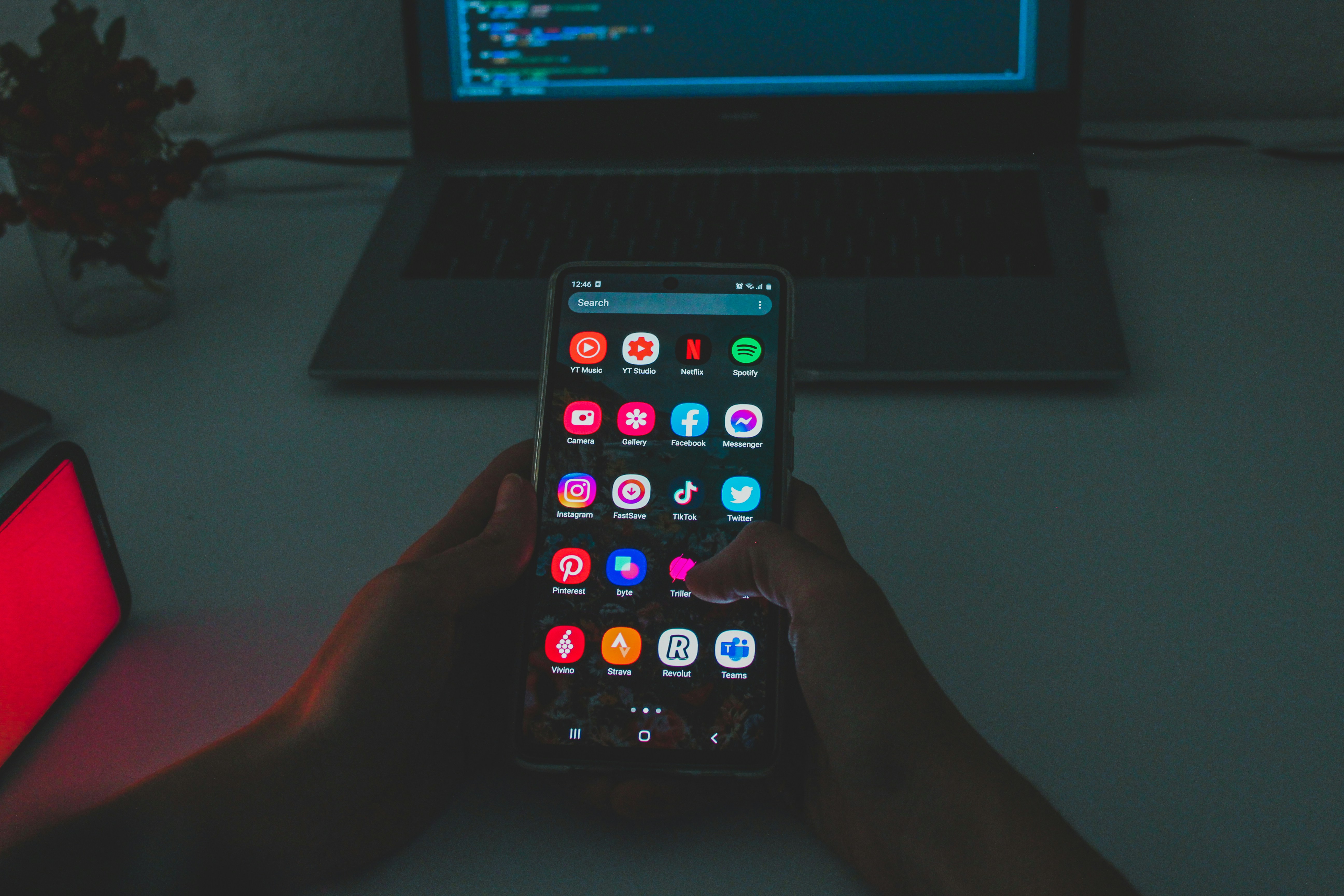
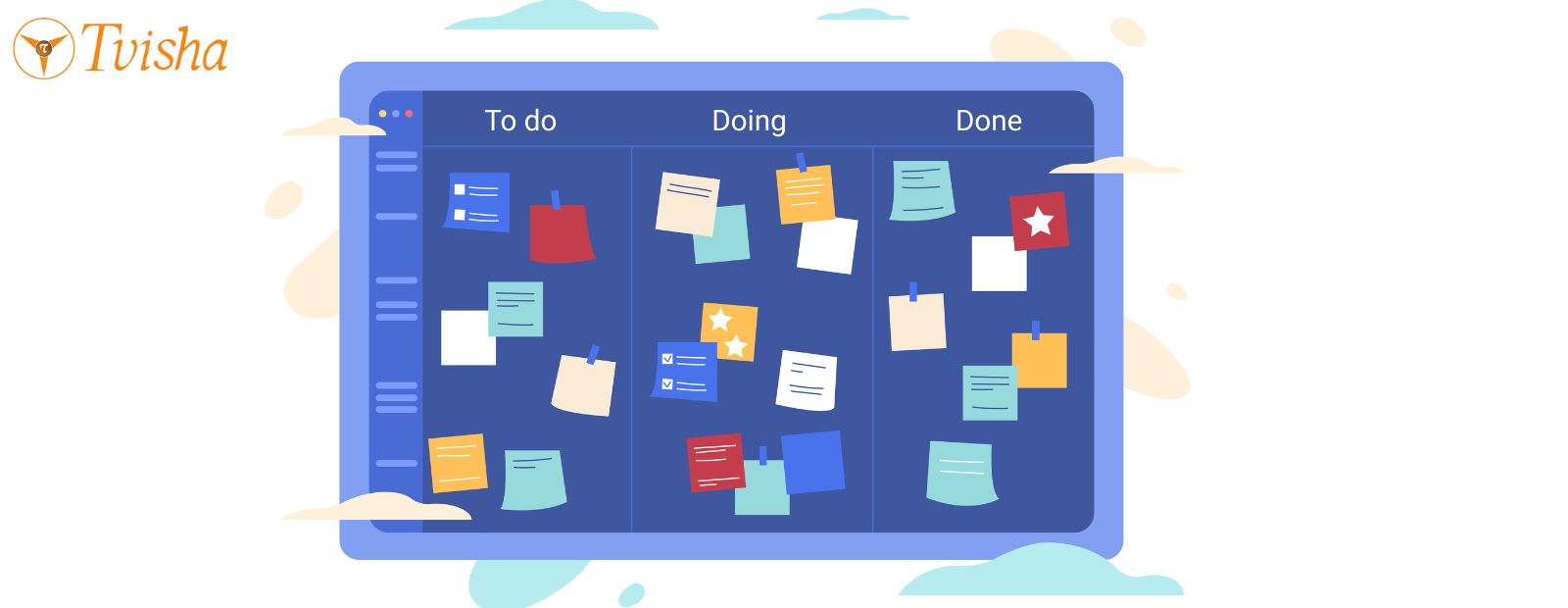
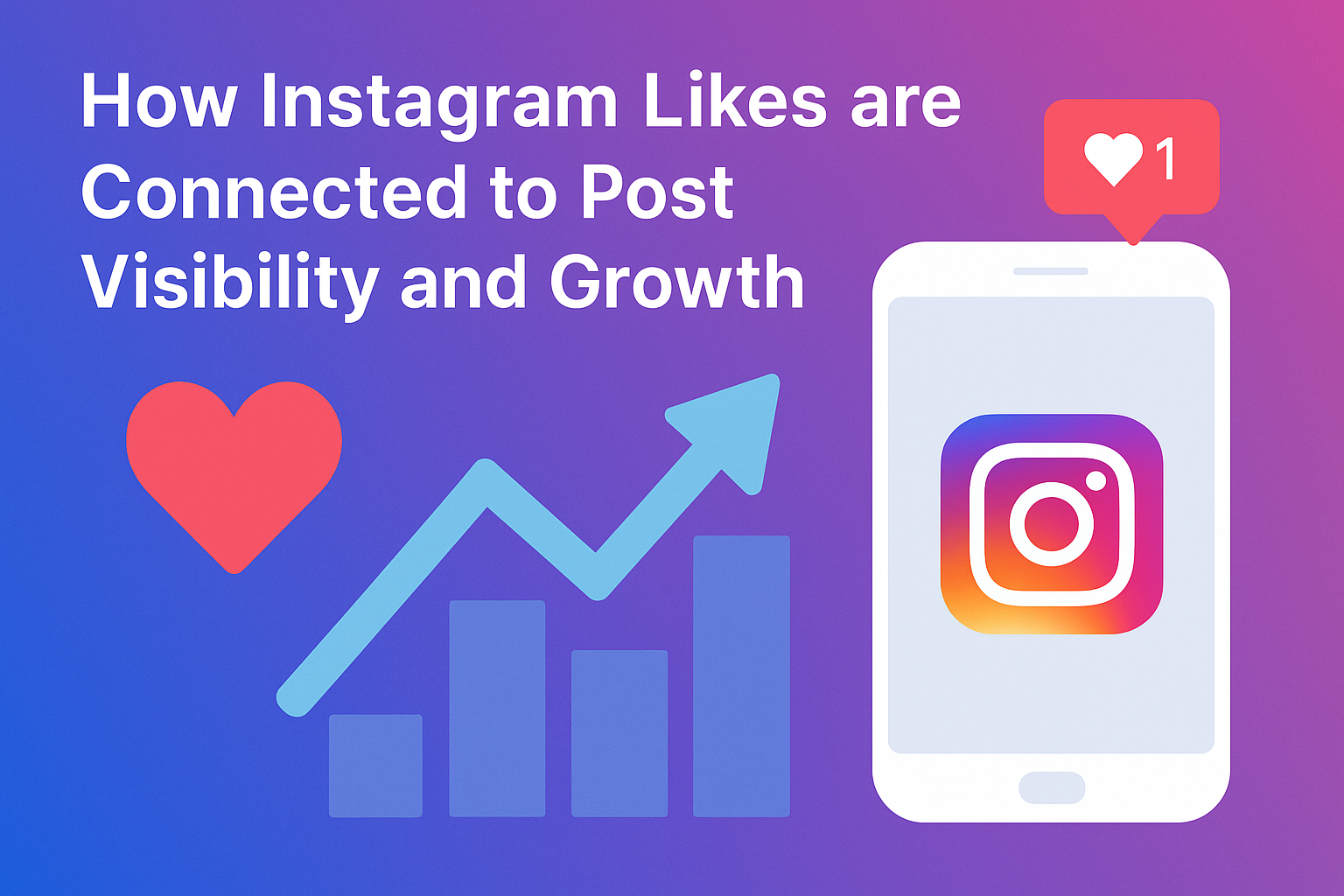
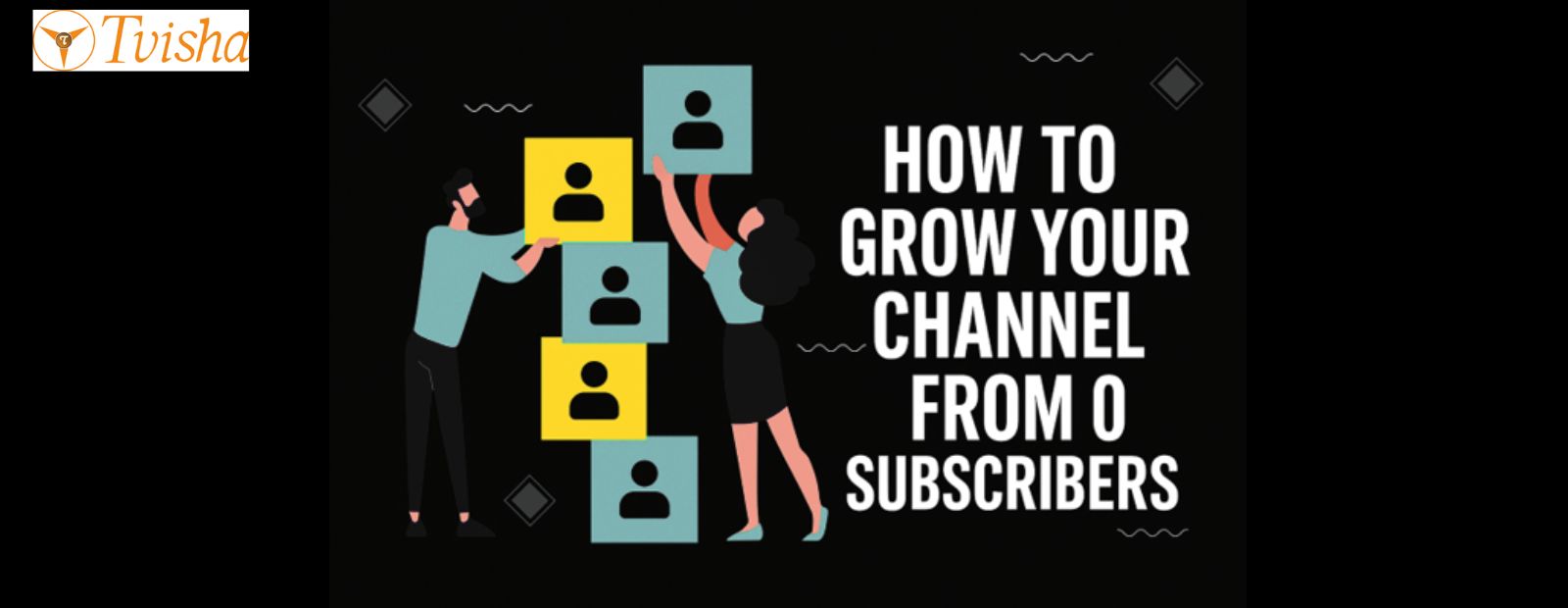
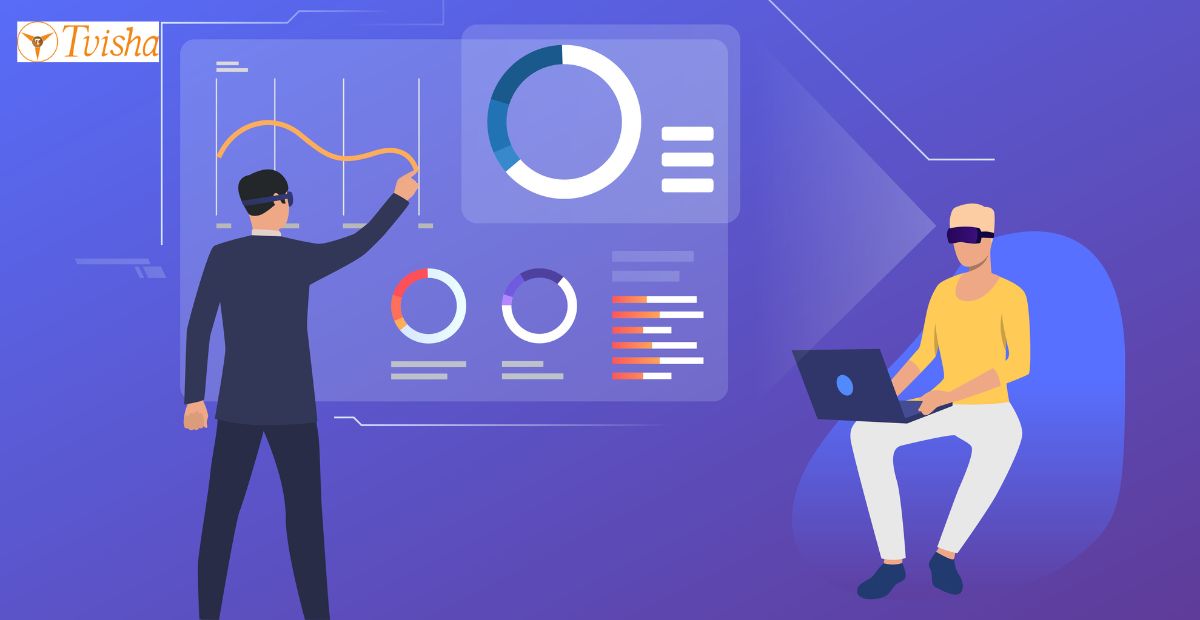











 Whatsapp
Whatsapp
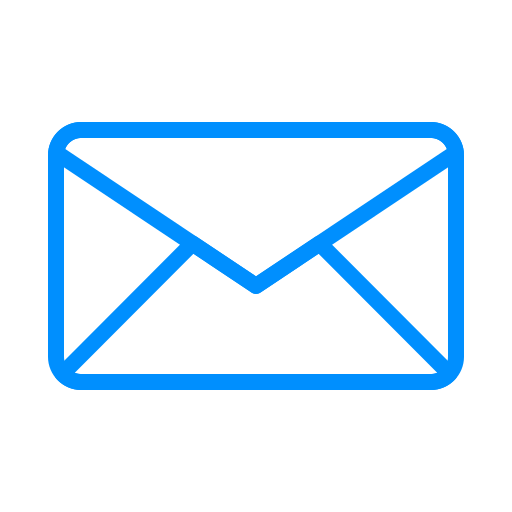 Email
Email


